고베항 근처에 몇블럭 걸어오면 차이나 타운이 있습니다.
고베 차이나 타운은 일본의 4대 차이나 타운 중에 하나라고 합니다.
(일본의 4대 차이나 타운은 고베, 도쿄, 나가사키, 요코하마에 있습니다.)
고베항 개항때 중국에서 일본으로 건너온 중국인들은 고베항에서 가까운 이 장소에 거처를 두어, 음식이나 잡화점 등의 장사를 시작하게 된것으로 알고 있습니다.
차이나 타운 답게 붉은색으로 도배가 되어있네요.
입구를 상징하는 문입니다. 문이 동쪽 서쪽등 여러개 있는것 같습니다.
입구로 들어서면 차이나 타운에 맞게 붉은색으로 도배된 간판과 각종 중국 음식점들이 있습니다.
중심부 같습니다.
이 중심부 앞에 유명한 만두집이 있다고 합니다. 만두를 사기 위한 긴 줄이 이어 지네요
긴 줄을 서서 만두를 샀습니다. 일본인들 맛에는 맛있는지 모르겠으나 제 입맛에는 맛은 그닥 없습니다.
I like to take notes on travel, and I am putting together various IT tips that I often forget during work.
2018년 4월 29일 일요일
Kobe 고베 메리켄파크
고베항을 대표하는 메리켄파크를 들려보았습니다.
처음에 보이는 모자이크 라는 곳이네요. 건물이 이쁘고 각종 음식점과 기념품을 파는곳이 있습니다.
모자이크 쪽에서 보이는 빨간 기둥은 고베 포트 타워로 알려져있으며 원래는 항구의 등대라고 합니다.
MOSAIC 길은 이쁘네요
아이들 실내 놀이터 인가봅니다.
근처에 MOSAIC BIG FERRIS WHEEL 도 있고요, 오전10~오후10시까지 하나봅니다.
각종 이쁜 레스토랑들이 많습니다.
고베 포트 타워쪽으로 걸어오면 이곳 항구에 1995년 고베 대지진의 희생자를 추모하는 고베항지진 메모리얼 파크가 있습니다.
새벽 5시 47분에 지진이 일어나서 약 4만명정도 죽었다고 합니다. 만약 1시간정도만 지진이 늦게 일어났어도 출근시간이 겹쳐서 길에서 40만명이 넘었을것이라고 합니다.
이곳을 추모하고자 지진 당시 폐허가된 부두의 일부를 그대로 보존하고 있습니다.
처음에 보이는 모자이크 라는 곳이네요. 건물이 이쁘고 각종 음식점과 기념품을 파는곳이 있습니다.
모자이크 쪽에서 보이는 빨간 기둥은 고베 포트 타워로 알려져있으며 원래는 항구의 등대라고 합니다.
MOSAIC 길은 이쁘네요
아이들 실내 놀이터 인가봅니다.
근처에 MOSAIC BIG FERRIS WHEEL 도 있고요, 오전10~오후10시까지 하나봅니다.
각종 이쁜 레스토랑들이 많습니다.
고베 포트 타워쪽으로 걸어오면 이곳 항구에 1995년 고베 대지진의 희생자를 추모하는 고베항지진 메모리얼 파크가 있습니다.
새벽 5시 47분에 지진이 일어나서 약 4만명정도 죽었다고 합니다. 만약 1시간정도만 지진이 늦게 일어났어도 출근시간이 겹쳐서 길에서 40만명이 넘었을것이라고 합니다.
이곳을 추모하고자 지진 당시 폐허가된 부두의 일부를 그대로 보존하고 있습니다.
2018년 4월 18일 수요일
Check certificates with openssl or curl (check expiration period)
When checking various things such as certificates with curl, you can simply use the following command.
$ curl --insecure -v https://www.google.com
You can simply check the certificate status and check the expiration with the openssl command.
The openssl's s_client option has many features. -connect Dumps certificate status with a simple function.
$ openssl s_client -connect localhost: 443
Let's check the certificate of google.com by openssl as below.
$ echo | openssl s_client -connect www.google.com:443 2> / dev / null | openssl x509 -noout -dates
notBefore = Nov 29 09:47:51 2017 GMT
notAfter = Feb 21 09:37:00 2018 GMT
$ echo | openssl s_client -connect www.google.com:443 2> / dev / null | openssl x509 -noout -enddate
notAfter = Feb 21 09:37:00 2018 GMT
You can see the status of the certificate simply by using the command below:
$ openssl x509 -in ./your.crt -noout -text | more
$ openssl x509 -in ./your.crt -noout -dates
If you are using the s_client option, you can dump or extract certificates as shown below:
$ openssl s_client -connect www.google.com:443> cert
depth = 2 C = US, O = GeoTrust Inc., CN = GeoTrust Global
verify error: num = 20: unable to get local issuer certificate
verify return: 0
Typing quit in the above state will save it to the cert file.
Save the certificate as PEM with the following command
$ openssl x509 -inform PEM -in cert -text -out cert.crt
The stored PEM type certificate can be checked as below:
$ openssl x509 -in cert.crt -noout -text
$ curl --insecure -v https://www.google.com
You can simply check the certificate status and check the expiration with the openssl command.
The openssl's s_client option has many features. -connect Dumps certificate status with a simple function.
$ openssl s_client -connect localhost: 443
Let's check the certificate of google.com by openssl as below.
$ echo | openssl s_client -connect www.google.com:443 2> / dev / null | openssl x509 -noout -dates
notBefore = Nov 29 09:47:51 2017 GMT
notAfter = Feb 21 09:37:00 2018 GMT
$ echo | openssl s_client -connect www.google.com:443 2> / dev / null | openssl x509 -noout -enddate
notAfter = Feb 21 09:37:00 2018 GMT
You can see the status of the certificate simply by using the command below:
$ openssl x509 -in ./your.crt -noout -text | more
$ openssl x509 -in ./your.crt -noout -dates
If you are using the s_client option, you can dump or extract certificates as shown below:
$ openssl s_client -connect www.google.com:443> cert
depth = 2 C = US, O = GeoTrust Inc., CN = GeoTrust Global
verify error: num = 20: unable to get local issuer certificate
verify return: 0
Typing quit in the above state will save it to the cert file.
Save the certificate as PEM with the following command
$ openssl x509 -inform PEM -in cert -text -out cert.crt
The stored PEM type certificate can be checked as below:
$ openssl x509 -in cert.crt -noout -text
2018년 4월 8일 일요일
Support for applications not supported by Samsung DeX with DeX Max
Samsung DeX has been around for a long time, but there are a lot of applications that do not support it.
Especially some video players, kodi and Microsoft Remote Desktop apps do not support full screen mode in DeX, which makes them very frustrating.
At the end of the search, I found an application called Dex Max.
This is an app that supports converting applications that do not support DeX.
It is very useful.
When you run Microsoft Remote Desktop in DeX mode, You will not be able to extension the screen or extension to full screen
Basic screen
Landscape mode is supported in Dex, but the screen can not be extended.
Install the Dex Max app and try converting your app. Even if you do not convert apps, some apps will grow and shrink screen when run in Dex Max.
However, Microsoft Remote Desktop could not display the full screen of the remote window connected to it.
Dex Max is available for download from the Play Store below.
https://play.google.com/store/apps/details?id=xyz.masmas.dexmax

Especially some video players, kodi and Microsoft Remote Desktop apps do not support full screen mode in DeX, which makes them very frustrating.
At the end of the search, I found an application called Dex Max.
This is an app that supports converting applications that do not support DeX.
It is very useful.
When you run Microsoft Remote Desktop in DeX mode, You will not be able to extension the screen or extension to full screen
Basic screen
Landscape mode is supported in Dex, but the screen can not be extended.
Install the Dex Max app and try converting your app. Even if you do not convert apps, some apps will grow and shrink screen when run in Dex Max.
However, Microsoft Remote Desktop could not display the full screen of the remote window connected to it.
To fully extend the fullscreen to the remote window connected to it, go to the Dex Max Expert tab and do full app conversion.
If you select an app you want to convert, you will convert it as shown below.
If this happens, you should delete the original app and reinstall it with the converted app.
Due to Android security, you have to grant permission for unknown apps.
After converting Microsoft Remote Desktop reinstalling it, you can do full screen as below.
In Microsoft Remote Desktop, you can get the maximum resolution associated with DeX by setting resolution to Match this device in Edit customize display resolution for each saved session. (See figure below)
Below youtube is an example of a Dex Max app to convert kodi to fullscreen.
Dex Max is available for download from the Play Store below.
https://play.google.com/store/apps/details?id=xyz.masmas.dexmax

Dex Max로 삼성 DeX 지원하지 않는 애플리케이션 지원하기
삼성 DeX 가 나온지 오래되었지만 애플리케이션 지원하지 않는 것이 상당히 많습니다.
특히 일부 비디오 플레이어, kodi, Microsoft Remote Desktop 앱등은 DeX 에서 전체 화면을 지원하지 않아 많이 답답하죠
검색 끝에 Dex Max 라는 애플리케이션을 알게 되었습니다.
이것은 DeX 를 지원하지 않는 애플리케이션을 지원하게 변환해주는 앱 입니다.
매우 유용합니다.
DeX 모드에서 Microsoft Remote Desktop 를 실행하면 아래와 같이 됩니다. 화면을 전체 화면이 불가능 하고 늘릴 수도 없게 됩니다.
기본 세로 화면
가로 화면 변환되나 전체 화면과 화면 늘리기는 안됨.
Dex Max 앱을 설치하고 앱 변환을 해봅니다. 앱변환을 하지 않아도 일부 앱들은 Dex Max 안에서 실행하면 화면 늘리고 줄이고 가 됩니다.
그러나 Microsoft Remote Desktop 은 안에 연결된 원격 윈도우의 화면의 전체 화면을 할수는 없었습니다. 기본적으로 아래와 같이 기본 창 조절은 됩니다.
안에 연결된 원격 윈도우 까지 완벽히 전체 화면 확장을 하려면 Dex Max 전문가 탭으로 이동하여 완전한 앱 변환을 합니다.
변환을 원하는 앱을 선택하면 아래와 같이 앱을 변환 하게 됩니다.
이렇게 되면 원래의 앱은 삭제해야 되고, 변환된 앱으로 재 설치 해야 됩니다.
안드로이드 보안 때문에 출처가 알수 없는 앱 허용을 해줘야 합니다.
아래 Microsoft Remote Desktop 을 변환 하고 재 설치 과정을 거치면 아래 처럼 전체 화면이 가능합니다.
Microsoft Remote Desktop 의 경우 각 저장된 세션에 Edit Customize display resolution 에서 Match this device 로 하면 해상도를 하면 DeX 와 연결된 최대 해상되를 얻을 수 있습니다. (아래 그림 참조)
아래 youtube는 Dex Max 앱의 예제로 kodi 를 전체 화면이 지원되게 변환 과정 예제 입니다.
Dex Max 는 아래 플레이 스토어에서 다운로드 가능합니다.
https://play.google.com/store/apps/details?id=xyz.masmas.dexmax
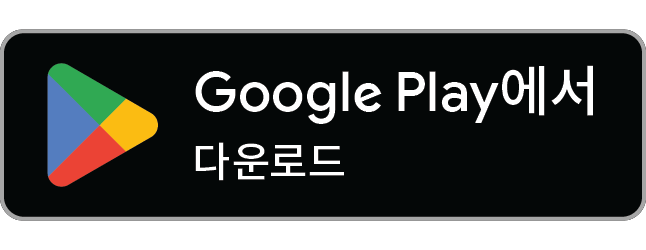
특히 일부 비디오 플레이어, kodi, Microsoft Remote Desktop 앱등은 DeX 에서 전체 화면을 지원하지 않아 많이 답답하죠
검색 끝에 Dex Max 라는 애플리케이션을 알게 되었습니다.
이것은 DeX 를 지원하지 않는 애플리케이션을 지원하게 변환해주는 앱 입니다.
매우 유용합니다.
DeX 모드에서 Microsoft Remote Desktop 를 실행하면 아래와 같이 됩니다. 화면을 전체 화면이 불가능 하고 늘릴 수도 없게 됩니다.
기본 세로 화면
Dex Max 앱을 설치하고 앱 변환을 해봅니다. 앱변환을 하지 않아도 일부 앱들은 Dex Max 안에서 실행하면 화면 늘리고 줄이고 가 됩니다.
그러나 Microsoft Remote Desktop 은 안에 연결된 원격 윈도우의 화면의 전체 화면을 할수는 없었습니다. 기본적으로 아래와 같이 기본 창 조절은 됩니다.
변환을 원하는 앱을 선택하면 아래와 같이 앱을 변환 하게 됩니다.
이렇게 되면 원래의 앱은 삭제해야 되고, 변환된 앱으로 재 설치 해야 됩니다.
안드로이드 보안 때문에 출처가 알수 없는 앱 허용을 해줘야 합니다.
아래 Microsoft Remote Desktop 을 변환 하고 재 설치 과정을 거치면 아래 처럼 전체 화면이 가능합니다.
Microsoft Remote Desktop 의 경우 각 저장된 세션에 Edit Customize display resolution 에서 Match this device 로 하면 해상도를 하면 DeX 와 연결된 최대 해상되를 얻을 수 있습니다. (아래 그림 참조)
아래 youtube는 Dex Max 앱의 예제로 kodi 를 전체 화면이 지원되게 변환 과정 예제 입니다.
Dex Max 는 아래 플레이 스토어에서 다운로드 가능합니다.
https://play.google.com/store/apps/details?id=xyz.masmas.dexmax
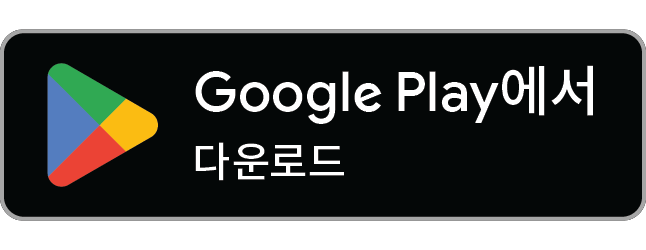
피드 구독하기:
덧글 (Atom)
































